First of all you have to login admin panel of website.
After logging in, go to the WooCommerce tab on the left side of the admin panel. snapshot 1.1.
Click 'Settings' to access eight tabs for configuring your WooCommerce store, as shown in snapshot 1.2.
1) General --- Here you can set type of currency as per country for online shop. Even set base location, selling location where do you want to sell these products.
2) Products --- Product tab has further four tabs General, Display, Inventory, Downloadable Products – General – Here you can control all over weight type for each product as per requirement and product rating system for all products check or un-check to show or hide. See Shot 1.2
Products > Display --- Here you can display product page but first you have to create blank page then you assign product page to that page. It will show product to that page. Product sorting check or uncheck, add to cart behavior check or uncheck these setting already done no need to change. You can control product per page layout here. Kindly see shot 1.2
Shot 1.2
Product > Inventory --- Here you have to change email id with your email id system will email you automatically when stock go down which you will set. Kindly see Shot 1.3
And downloadable product leave this it’s not necessary its only for pdf or any other file which need to download for customer after pay money only.
Shot 1.3
3) Tax --- Here you can manage tax for your products as per requirement as per country law. Item should be taxable or not, inclusive or exclusive. You can easily manage here. See Shot 1.4.
Shot 1.4
4) Checkout --- Here you set payment method for online shop woo-commerce comes with inbuilt these payment method, further method are paid then need to install. But I have already installed paid payment method as per requirement. Converge which is last tab under Checkout tab. You will need to enable this payment method and put your details about Elavon's Converge payment platform to collect payment through this gateway.
You can enable all supportable payment method also like Bank Transfer, Cheque, Cash on Delivery, Paypal.
These are free payment methods to collect payment through online you just need to put your details when you will enable above payment methods.
BACS --- This is bank transfer payment method. You have to put on your bank details here to collect payment from shop customers through Bank Transfer kindly see shot 1.5.
Cheque --- If you want to collect payment through Cheque also then need to put on your store address other-wise you can ignore it no need to enable this one.
Cash on Delivery --- You can enable this also just put on text and instructions.
PayPal --- If you want to enable this method. You need to put on your paypal details here kindly see shot.
Shot 1.5
5) Shipping --- Here is shipping system for online shop to collect ship fee for shipping as per order. There are few inbuilt shipping methods already for use you need to enable it and put your ship cost as per requirement. Kindly see shot 1.6. You will see following tabs
Flat Rate --- You can enable this ship method. Just put on your flat rate to collect ship to all countries or selective countries.
Free Shipping --- You can enable this ship method also. Just configure as per your requirement.
International Flat Rate --- You can use this ship method also.
Local Delivery --- Even this ship method can be used for local delivery only.
Local Pickup --- Local pickup also can be used but it depends entirely on requirements.
Shot 1.6
6) Accounts --- Here is default setting by woo-commerce no need to edit anything at all. These are page short codes created by woo-commerce.
7) Emails --- That is email template page setting page which will customer receive through email when he purchase something from online shop. You need to mansion your email id where you want to receive order notifications. See Shot 1.7. You will find several further sub tabs under Email Tab. These are default configured by Woo Commerce So, No need to edit these at all.
8) APi --- This section also configured by woo-commerce so no need to edit at all.
That's it. Hoping this article will help you. Kindly like and share and follow my blog :
http://www.cmsserviceprovider.blogspot.in
Click for video tutorials
WP Wonderschool is your virtual campus for WordPress excellence. Join us on a captivating journey through the world of WordPress, where we unlock the magic of website creation, customization, and optimization. Our blog is your ultimate guide to mastering WordPress, offering a treasure trove of tips, tutorials, and insights that will turn you into a WP wizard in no time.
Subscribe to:
Post Comments (Atom)
How to migrate Wordpress site from localhost to live server?
Ready to move your WordPress site from your local computer to a live server? If you've been working on your WordPress website locally, i...
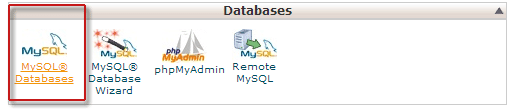
-
First of all you have login website’s admin panel. Once you've logged in, take a look at the 'Pages' tab located on the left sid...
-
First of all you will need to know about database of wordpress website. Just login into cpanel then open your wp-config.php file which is l...
-
Handling extensive data and content would be an immense challenge without the invaluable assistance of Content Management Systems (CMS). WP ...










No comments:
Post a Comment
If you have doubt you can write to me via contact form.